1
Dec
2008
Yet Another Way to Save Your A** in Outlook
I have been merrily playing with my new Outlook AddIn that keeps me from being an Outlook idiot and am up to version v.0.3 with some UI tweaks and added fields. You can get the installer and try it yourself here. Be forewarned that it has a dependency on the .NET 3.5 CLR and the installer will go get it if you don’t have it already. You must have Outlook 2007 as well, of course.
Thanks to the comment on the BeSure post by Robert Horvick on the original post about the AddIn, I discovered yet another safe guard in my quest to ensure I don’t shoot myself in the foot. Thanks Robert!
It turns out you can enable an Outlook rule that will delay sending an email for a specified number of minutes after you click the send button.
- In Outlook 2007, go to: Tools | Rules and Alerts
- Click New Rule
- Go all the way to the bottom and select Check messages after sending
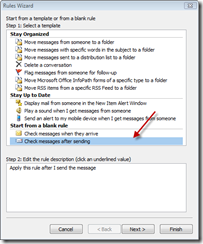
- Click Next
- Do not select anything on this dialog if you want to just apply the rule to all messages, like me.
Click Next - Select the action: defer delivery by a number of minutes
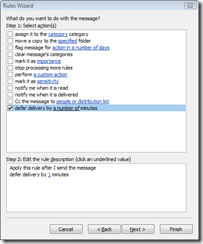
- In the Step 2 section of the dialog, click the words a number of and enter the number of minutes you would like the message to delay.
- Click Next
- In the exceptions dialog, you can (like Robert) put in a little easter egg so that you can bypass this rule by putting something in your email, like the word "fast" or something.
- Click Next
- Name the rule something like "Robert’s awesome idea to keep Dave safe from his own stupidity."
- Click Finish
Nice.
One thought on “Yet Another Way to Save Your A** in Outlook”
Comments are closed.