This one was just too funny to not write down. The epitome of a Brain Fart.
There sure seem to be quote a few posts lately talking about the Software (Crafts-Man/Woman/person/whatever); I may have many many more years of Craft practicum to study up on before I can truly consider myself a Craftsman. However, it’s humbling to screw up and remember that we are human. Below is one such story. Luckily there was no software, business value, or puppies hurt in the process.
Setup:
I work from home part time. Where I usually just remote desktop into my 64bit, quad-core, 12 gig of ram, supercomputer desktop at work. (I’m sure I’ll read this post in the future and go what? supercomputer? you have no idea young man.) I choose the RDP network latency over not being able to compile (in under XXX_too_much_time_XXX) on my laptop at home. (It’s part time one day a week and not worth the investment to beef up the home setup. — yet) Point is: I’m working from home and via remote desktop on my computer at the office.
So I’m working on this project and…let’s just say I somehow got into a position where I thought my best option was to take my solution offline from TFS. (long story I don’t want to overshadow the “Brain Fart” part of this post)
This is where I got into trouble…
How do I take my solution offline from TFS?
I searched for how to take my solution offline and found this great post “Force Visual Studio to think TFS is offline” which outlines several options…
Option 1 – Use the ‘tfpt tweakui’ utility
Option 2 – Yank the network cable before starting Visual Studio
Option 3 – Set a registry key
Option 1: I didn’t think I had TFS Power Tools installed (turns out I did, just didn’t spend the 2 seconds to figure it out – doh).
Option 3: I couldn’t seem to get the registry key version to work (for some reason???) & wasn’t interested in wasting the day to figure it out.
— So what was left?
Option 2: “Yank the network cable before starting Visual Studio”. I didn’t yank the cord because clearly I’m not at the office so how could I do that????, but tried the next best thing. I disabled my network connection (so I could open the solution and have it NOT find TFS).
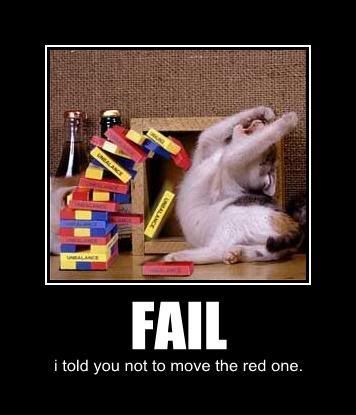
If you missed the detail earlier in the post – I said that I was working through RDP.
Huh – Not anymore… Sigh!
Some days it may just be safer to work from home (disconnected from the world).

Happened to me too many times. That’s why I can no longer simply type “ifdown eth0” on Linux boxes without adding “; ifup eth0”
Hi, a few bed memories came back to life reading your article…
On unix/linux remote shells it happens that you have finished working and call it a night and while trying to “shutdown -p now” your local machine you realize that the you just shut down a critical server located on another continent.
This is reason #37 that I do all of my dev and test work on VM’s.
My “supercomputer” spec’ed a bit less, but close, to yours runs the host OS with Hyper-V, Office and Chrome. My dev box is a VM with a physical mounted dedicated drive (for non-virtualized disk speed during builds), a pair of test VM’s. I have a nightly backup running on the drive hosting the VM’s and my boot partition so I can always recover in the event of a disaster.
So when I need to go offline – I just connect to the host, connect to the Hyper-V console on the box I’m disconnecting and work through that.
No more late night “Is anyone at the office who could reboot my machine???” emails.
I did something similar when RDPing into a build server that was having issues. Normally when our workstations had an issue resolving to servers it meant refreshing IPs. So I’m RDP’d in, open up a command window and “ipconfig /release”. And there I am left sitting there watching a disconnected RDP session waiting for it to somehow reconnect so I can renew the IP Address… Then along came the proverbial smack upside the head.
…Followed shortly for a dig around for a spare keyboard, mouse, and monitor as the build server was a retired headless PC.
I couldn’t seem to get the registry key version to work (for some reason???) & wasn’t interested in wasting the day to figure it out.