Visual Studio Tip: Open XAML in code only mode
A major annoyance of mine after installing a new instance of Visual Studio is when I open a XAML document for the first time. By default, Visual Studio opens a XAML document in Preview mode (the design on the top and the code view on the bottom). As you start adding more and more elements to XAML, Visual Studio will render the XAML in the design view, even going as far as playing video back if you have a MediaElement defined.
The option to turn this off is buried in the Options. The below figures show how to change the default behavior.
First click Tools > Options.
Then navigate to Text Editor > XAML > Miscellaneous. Check the box that says Always open document in full XAML view. If you don?t see Text Editor in the options menu, check the box Show all settings in the bottom left of the Options window.
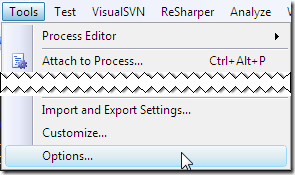
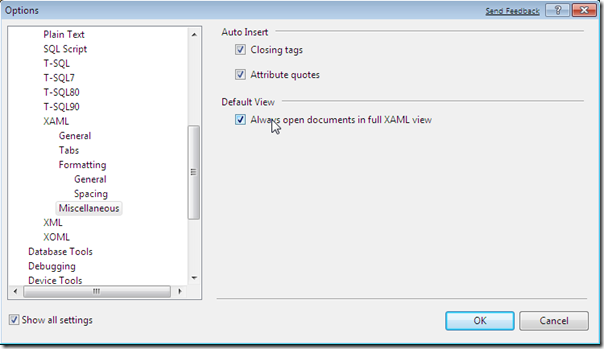
One thought on “Visual Studio Tip: Open XAML in code only mode”
Comments are closed.